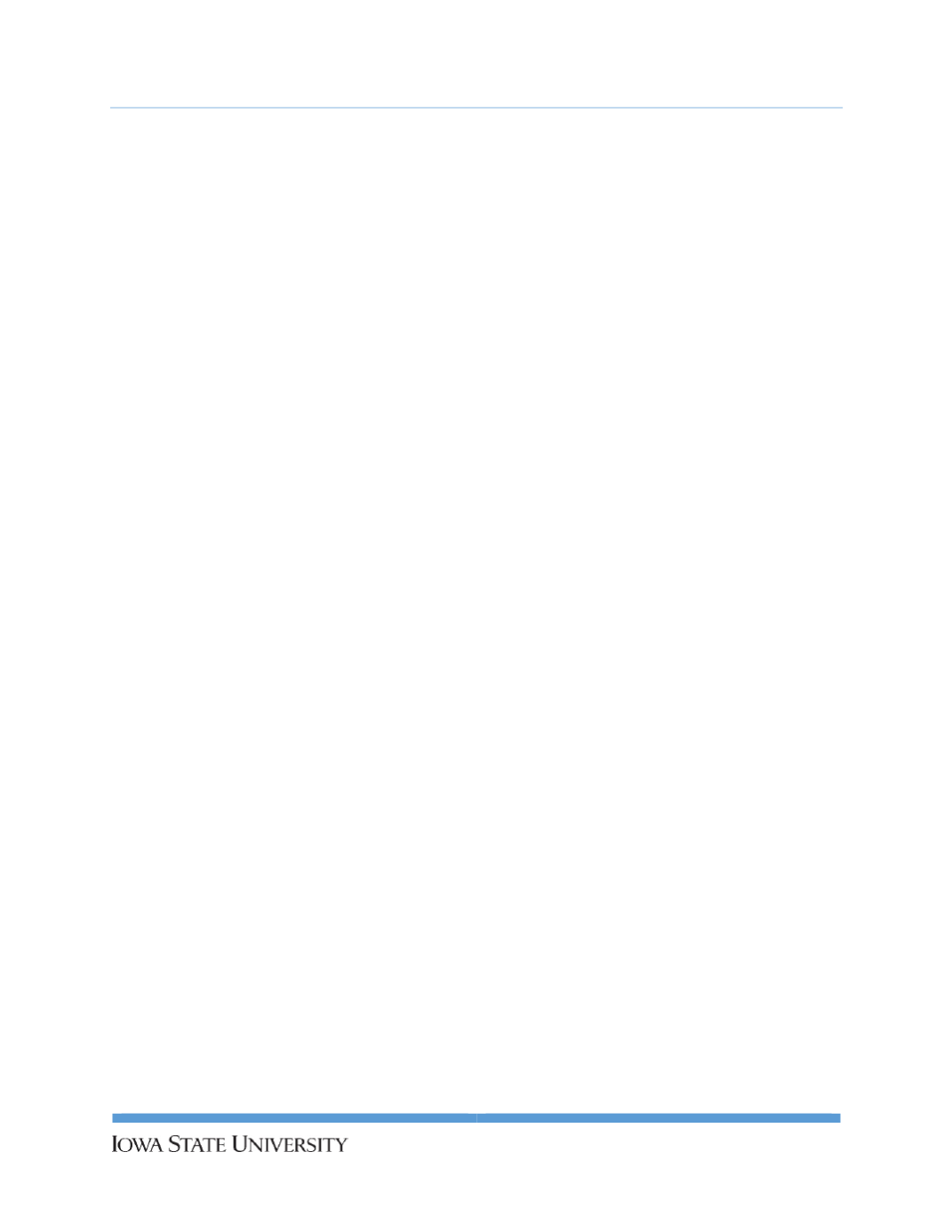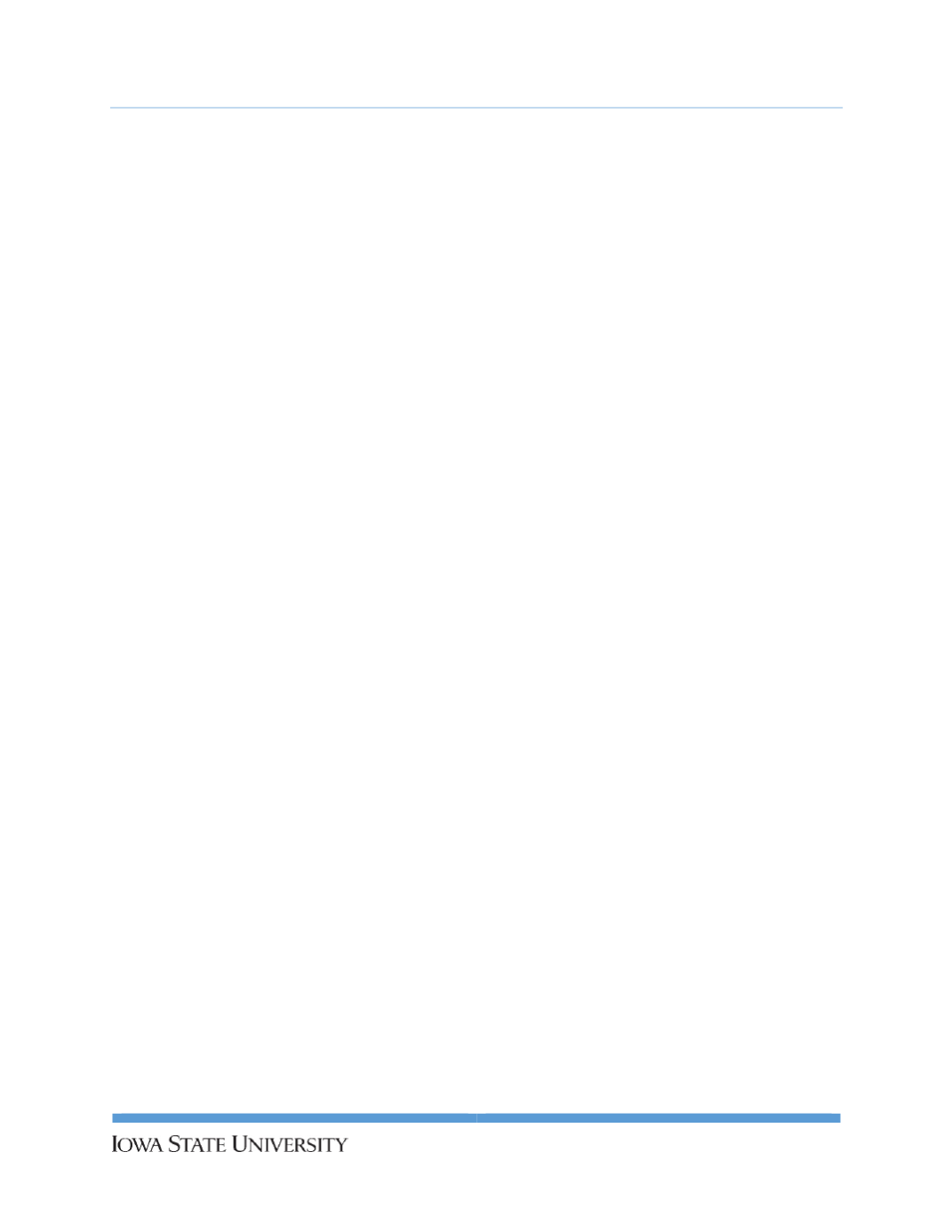
UserGuide:
SafetyTrainingProfileCustomizationandAssignment
Revising your existingSafetyTrainingProfile
Watch this tutorial!
SafetyTrainingProfiles canbe revisedat any time. It is recommended that, at aminimum, Safety
TrainingProfilesbe reviewedevery semester theacademic course isoffered. Learningmodulesand
resourcesmaybeadded toor removed from the templateyou initiallyused to createyour Profile.
Reviewingyour SafetyTrainingProfileallows you to take intoaccount these changes and revise the list
of learningmodules and resources inyourProfile. Follow these steps to revise your SafetyTraining
Profile.
1.
Log intoBlackBoard Learn.
2.
Choose theacademic courseor club forwhichyouneed to revise the SafetyTrainingProfile.
3.
Clickon the SafetyTraining Link toaccess theexistingMTN.
4.
Review theAccessControl tab (if using).Make changesneeded. Clickon theSubmitRequest
buttononly if youmake changes. Youwill need to submit anew request at thebeginningof
each semester.
5.
Revieweach tabandmake changes to the selectionof learningmodules and resources if
needed. Remember to save your changes for each tabonwhichyoumake changes.
Additionof
assignments for aSafetyTrainingProfile that uses theAccessControl tabwill removeaccess
to thedoor or equipmentuntil theadditional assignmentshavebeen completedby the
students.
6.
Use the Finish tab to review your changesand then clickon the Finishbutton toupdate the
SafetyTrainingProfile.
23
Environmental HealthandSafety